相信很多小伙伴的电脑和小编的一样,C盘是红彤彤的,看着真的又气又无奈呀!明明也没下载什么,也经常清理呀,但这C盘的“红”就是褪不去啊!


后面小编了解到,其实真正的“大boss”是系统的自动更新, 我们平时清理的那些都是“小鱼小虾”,对电脑造不成 “任何威胁”。自动更新这个真的不仅占用大量C盘空间,而且还会拖慢整个 windows 10 的运行速度。于是小编回去一顿操作猛如虎,今天小编就教大家如何来解决电脑c盘空间越来越小的问题。

首先清理平时浏览网页等产生的垃圾文件、下载了就不怎么用的软件,还有卸载不干净的残留等等,这些还是要坚持做的,这些可以借助一些清理软件去完成。再有就是关闭win10系统的自动更新了。只有三步,轻松关闭,大空间不是梦啊!
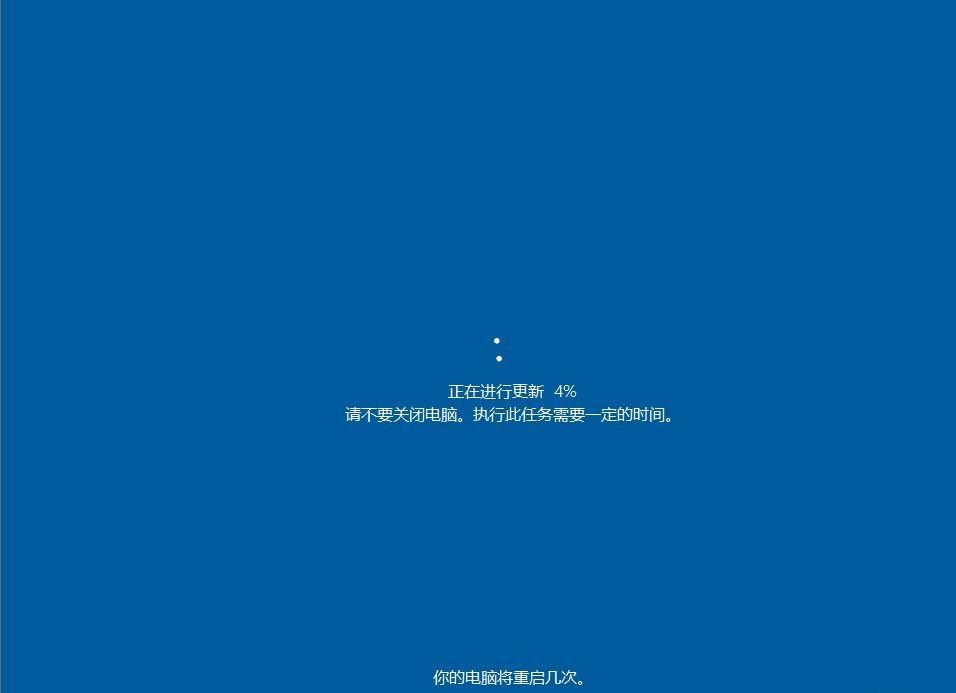
1.右键点击左下角微软按钮,找到“运行” 也可用键盘的Windows键+R 打开运行界面,然后在运行处输入 “services.msc” 点击确定。
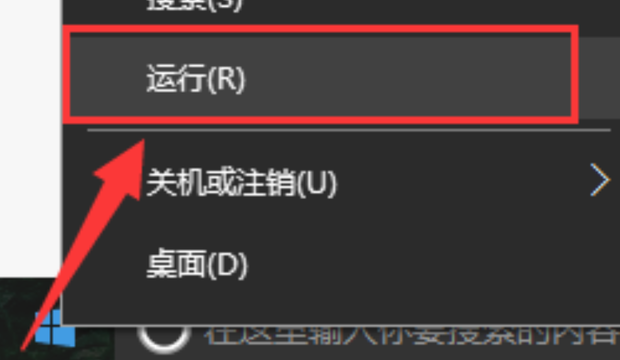
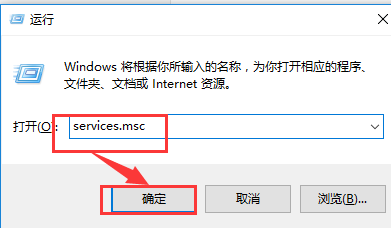
2.在弹出来的服务中,找到“Windows Update”

3.找到后双击进入,在启动类型处·选择“禁用”然后点击应用。再点击确定即可
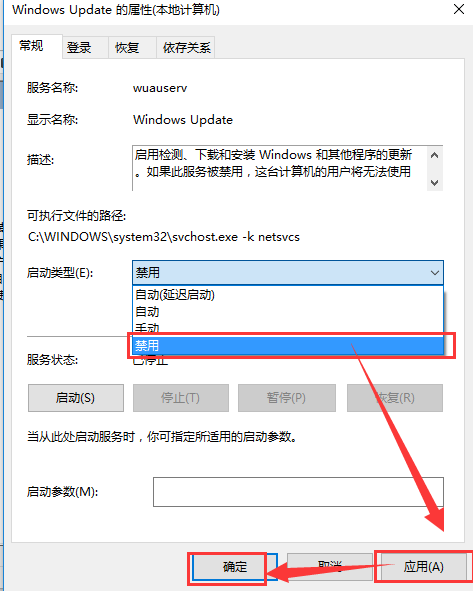
通过上面的操作之后,基本上可以最大化地优化整个系统了,整理出很大的C盘空间了。

