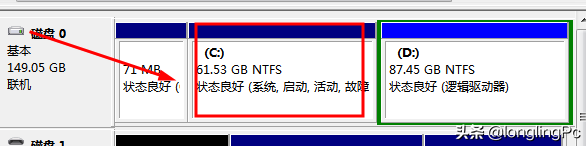在使用电脑过程中,随着应用软件的安装越来越多,C盘系统可用空间越来越小,导致系统性能下降,怎么办呢?我们可以在系统下来对系统盘空间进行调整,以达到加大C盘可用空间的目的。下面我们分享一下具体实现步骤。
1.首先,我们打开系统的磁盘管理。在桌面右键计算机,选择管理。
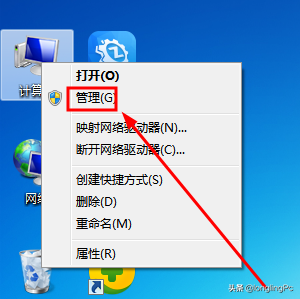
2.在打开的计算机管理界面上,选择硬盘管理。
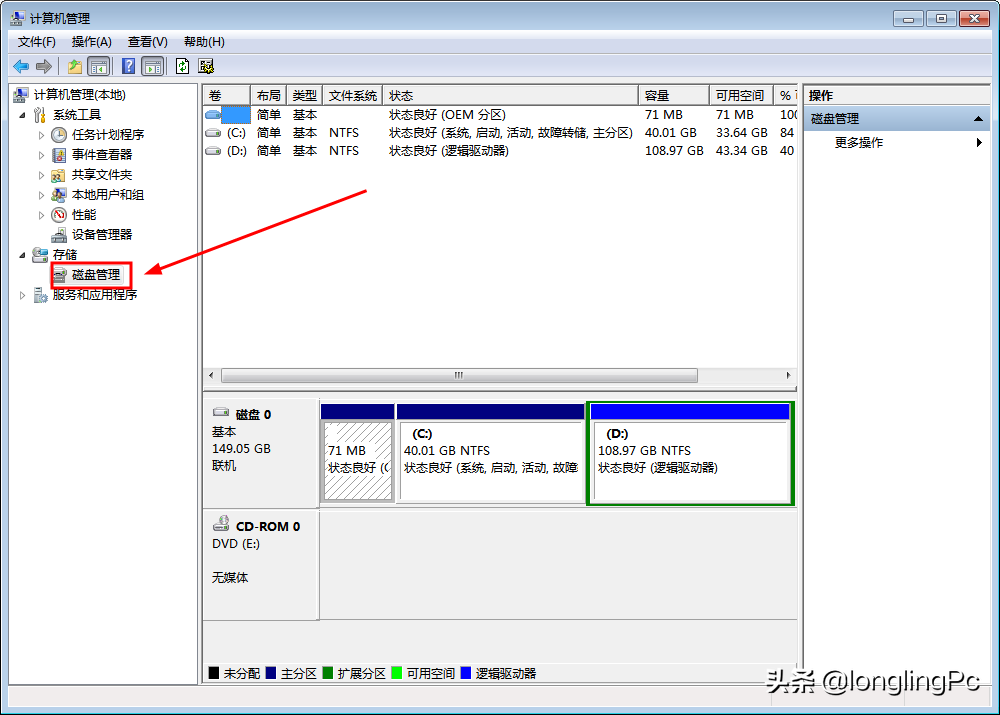
3.本例中的C盘只有40G左右,要想增加C盘,首先要把D盘压缩出一部分可用空间,选中D盘,然后右键功能菜单中,选择压缩卷。
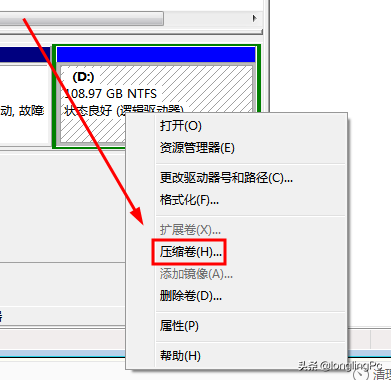
4.接下系统会提示D盘可以压缩的可用空间,你可以指定大小,也可以全部使用,本例选择压缩24337M。
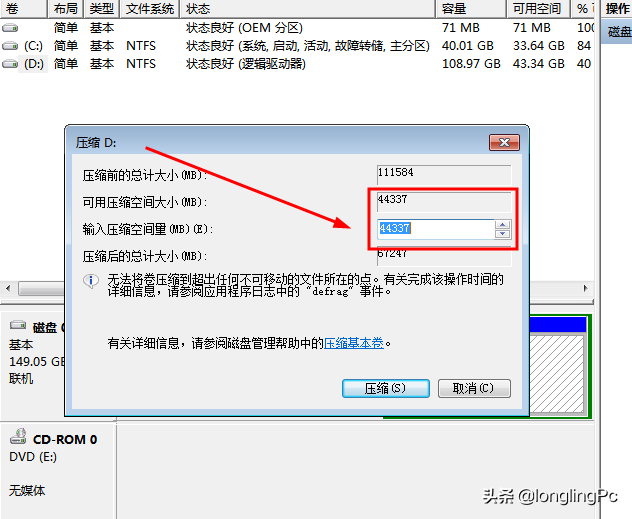
5.系统压缩成功后,就会出现一个未分分配的可空间,接下来再选中C盘,右键选择扩展.
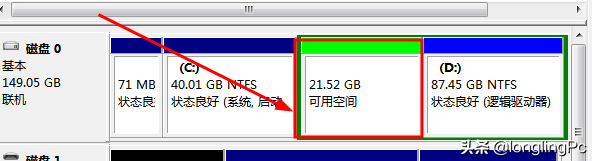
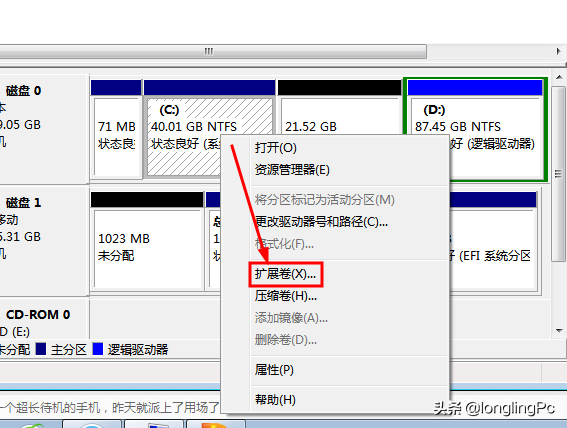
6.启用扩展向导后,我们继续点击下一步,系统会自动选中已压缩好的剩余空间,继续下一步,最后完成扩展。
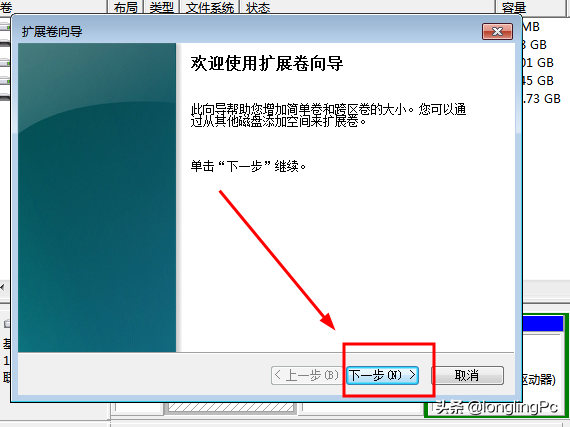
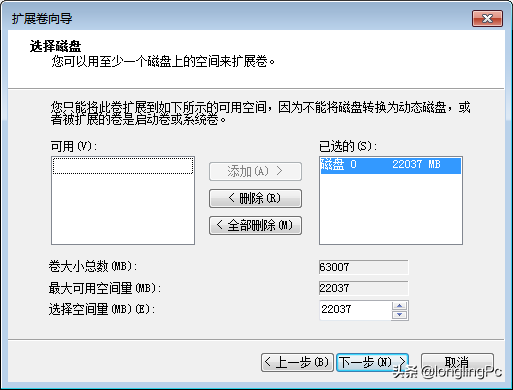
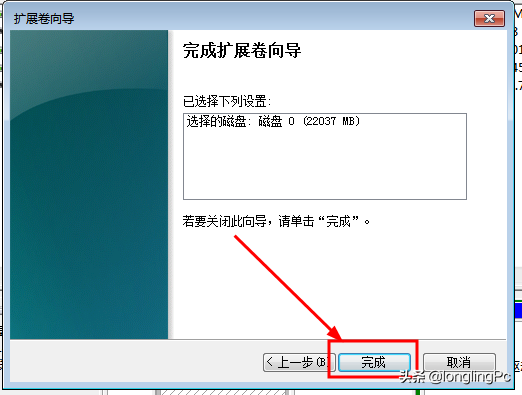
7.经过以上操作就可以把C盘原由来的40G扩展到60多G的空间了,达到了无损坏调整分区的目的。